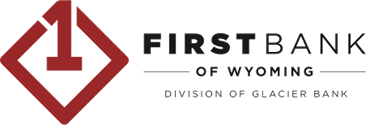Upgrade FAQ
- Mobile Banking
- Online Banking
- Access
To support the security measures we put in place to keep your data safe, we require use of more current mobile operating systems. As new operating system versions are released, older versions are no longer supported.
Yes, we'll bring over the transactions you see in your current banking experience. We’re also expanding how much history you can access; each day we’ll add to your transaction history until you have 18 months of transactions available.
No. You will continue to be able to make mobile check deposits through the mobile app.
Business Bill Pay is part of our Treasury and Cash Management services. Click on the Cash Management tab in the left menu and use the Bill Pay tab. You’ll process bill payments the same way you’re used to once you’re in Cash Management.
To access Business Bill Pay, log in using a desktop computer or a browser on your mobile device. Business Bill Pay is not available through the mobile app.
Business Remote Deposit Capture is part of our Treasury and Cash Management services. Click on the Cash Management tab in the left menu and use the EPS tab. You’ll process remote deposits the same way you’re used to once you’re in Cash Management. If you already use the separate business Mobile Remote Deposit Complete (mRDC) app, you can continue using it.
Transfers completed after 8:00 p.m. Mountain may be processed the next business day. Some transfers can exceed the displayed amount available. Ineligible transfers will error after you click Submit.
To support the security measures we put in place to keep your data safe, we require the use of a modern browser. As new browser versions are released, older versions are no longer supported.
We recommend downloading the current version of Google Chrome, Microsoft Edge, Firefox, or Safari (note however that Safari is not available for Windows access).
Yes, we'll bring over the transactions you see in your current banking experience. We’re also expanding how much history you can access; each day we’ll add to your transaction history until you have 18 months of transactions available.
Business Bill Pay is part of our Treasury and Cash Management services. Click on the Cash Management tab in the left menu and use the Bill Pay tab. You’ll process bill payments the same way you’re used to once you’re in Cash Management.
To access Business Bill Pay, log in using a desktop computer or a browser on your mobile device. Business Bill Pay is not available through the mobile app.
Business Remote Deposit Capture is part of our Treasury and Cash Management services. Click on the Cash Management tab in the left menu and use the EPS tab. You’ll process remote deposits the same way you’re used to once you’re in Cash Management. If you already use the separate business Mobile Remote Deposit Complete (mRDC) app, you can continue using it.
Transfers completed after 8:00 p.m. Mountain may be processed the next business day. Some transfers can exceed the displayed amount available. Ineligible transfers will error after you click Submit.
The first time you log in, you’ll receive a one-time passcode via email and will then be prompted to set up Two-Factor Authentication. Click here for step-by-step instructions.
To ensure you receive the email for initial login and future alerts, follow your email provider’s process for identifying emails as not junk or spam. For example, add noreply@gofirstbank.com to your contact list or safe senders list, mark the email as not junk or spam, move the email from junk to your Inbox, etc.
Please contact us if you have issues receiving this one-time passcode email.
How do I log out of the new online banking system?
How do I log out of the mobile banking app?
Two-Factor Authentication (2FA) is a security feature that helps safeguard your account information by providing two distinct forms of identification. To implement 2FA, you will need to enroll a phone number (mobile or landline) or an authentication app of your choice. Once this information is entered, you’ll choose one of the three options displayed to receive a one-time verification code. Click here for step-by-step instructions.